This guide explains everything you need to know about upgrading to Chronode Pro, including purchasing, activating, managing activations, and troubleshooting.
How to Purchase
Purchasing a licence through the app is relatively straight forward:
- Open Chronode
- Click the upgrade button in the sidebar footer (last button on the right)
- Review the Pro features
- Click Purchase Chronode Pro
- You'll be redirected to the checkout page in your web browser
- Complete your purchase with Stripe (secure payment processing)
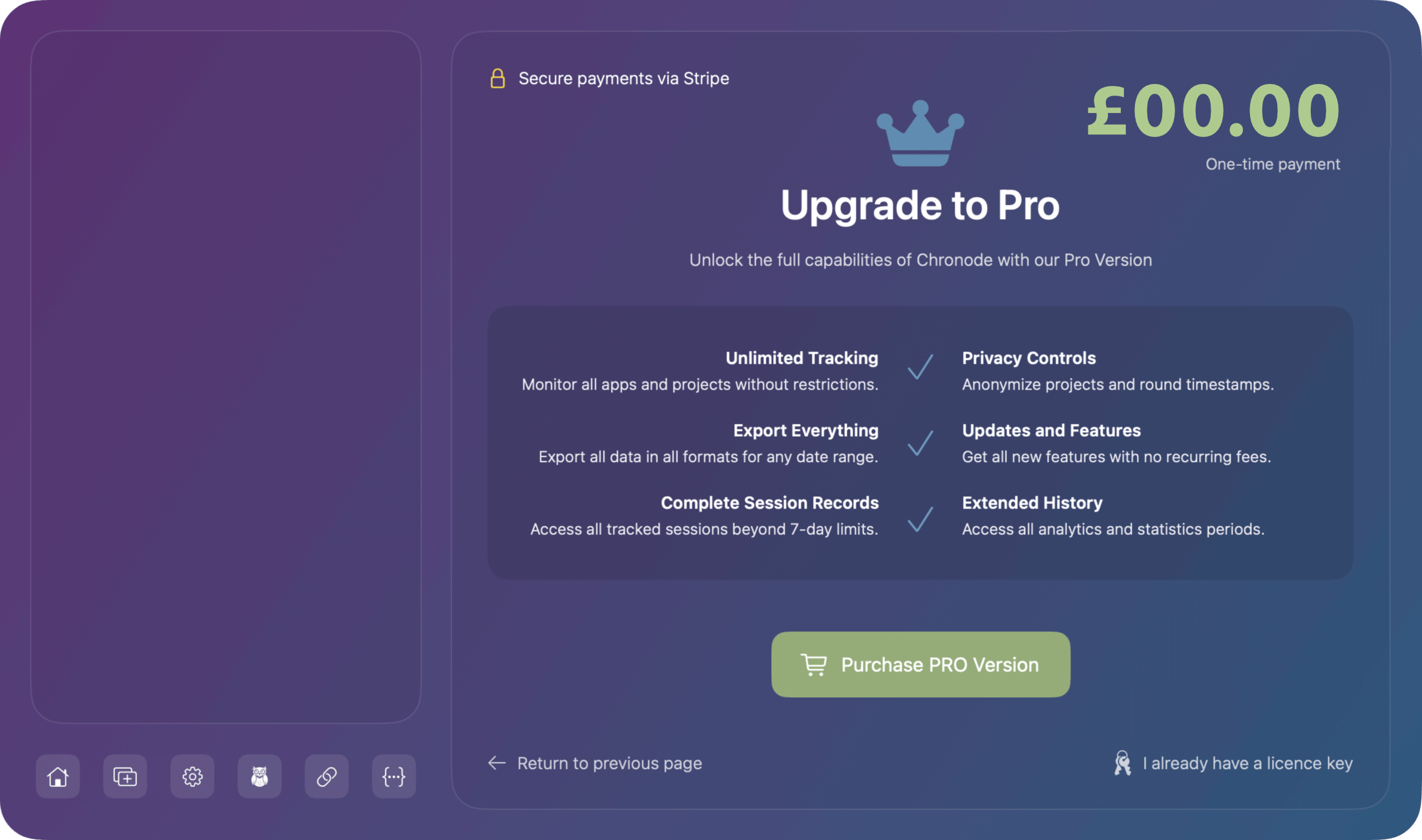
Alternatively, you can purchase a licence from from the Website. Visit the downloads page and click Upgrade on the version you wish to upgrade with. You'll be redirected to Stripe for payment.
After Purchase
Within a few minutes, you'll receive an email containing:
- Your licence key (UUID format)
- Activation instructions
- Your order details
Important: Save this email! You'll need the licence key and your email address to activate Chronode Pro.
Activating Your Licence
Prerequisites
- Chronode is installed on your Mac
- You have the Licence key from your purchase email
- You have the Email address used during purchase
- Your Mac has an active internet connection
Activation Steps
- Launch Chronode as you normally would.
- Click the upgrade button in the sidebar footer (last button on the right) Once the upgrade screen is in view, click on I have a licence.
- Enter the email you used to purchase (case-insensitive) then Copy and paste the licence key from your email.
- Click Activate. Chronode will verify your licence with our servers (requires an internet connection) which typically takes 1-2 seconds.
- After activation, the app will automatically unlock Pro features. You can now use all Pro features immediately.
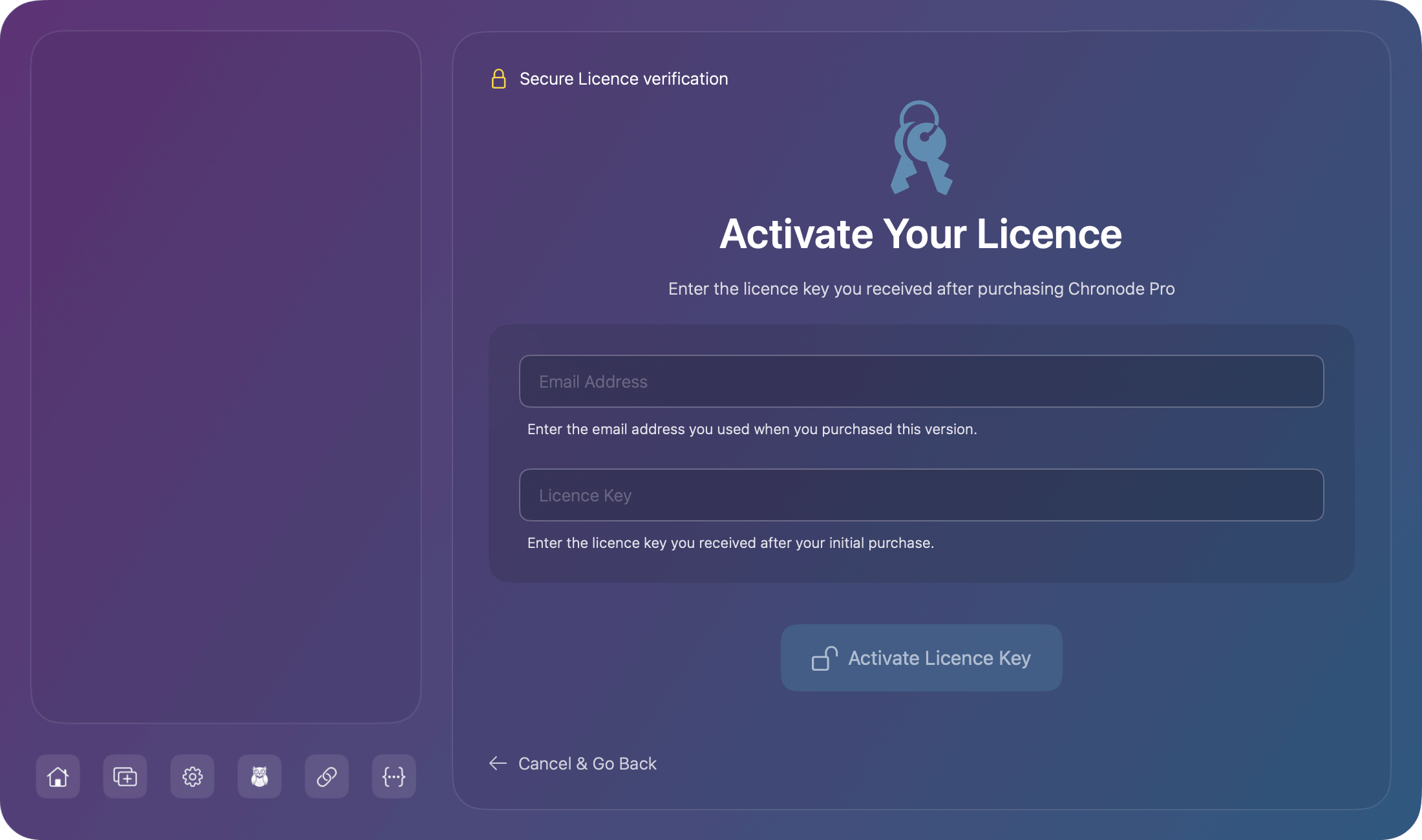
What Gets Stored
When you activate, Chronode stores:
- Your licence key encrypted in UserDefaults
- Your email address for verification
- Device fingerprint - Your Mac hardware UUID for activation limits
- Device name (e.g., John's MacBook Pro)
Privacy Note: Your device fingerprint is your Mac's hardware UUID, a permanent identifier tied to your logic board. This is used solely for enforcing the 3-device activation limit and cannot be used to personally identify you.
Licence Verification
How Verification Works
Chronode verifies your Pro licence every time you launch the app:
- App launches
- Checks for stored licence using the licence key and email you previously used.
- Contacts our servers to verify the licence is still valid (not suspended, expired, or refunded), activated on this device, and matches the stored credentials
- Unlocks Pro features if verification succeeds
- Reverts to Basic if verification fails
If you launch Chronode without an internet connection:
- Pro features will be disabled
- You'll revert to Basic version temporarily
- Once your connection is restored, quit and relaunch Chronode to verify your licence
Why Verify on Every Launch?
Chronode only attempts to verify licences if you have used one to upgrade to Pro. If no licence has been stored, then no checks are made. We decided to verify Licences on every app launch to ensure:
- Your licence hasn't been suspended or refunded
- Your device is still authorized
- The licence is valid for your current version
- Protection against licence sharing and fraud
This is standard practice for licenced software and helps us continue developing Chronode.
Managing Activations
Activation Limits
Your Chronode Pro licence allows 3 simultaneous device activations.
A "device" is identified by your Mac's hardware UUID (logic board identifier), which means:
- Survives macOS re-installs
- Survives app re-installs
- Survives user account changes
- Changes if you replace the logic board
What Happens When You Reach 3 Devices?
If you try to activate on a 4th device:
- Activation will fail
- You'll see an error: "Maximum activations reached"
- You must deactivate a device before activating a new one
Common scenarios:
- Bought a new Mac? Deactivate your old Mac first
- Reinstalled macOS? No need to deactivate (same hardware UUID)
- Sharing with team? Each person needs their own licence
- Testing on multiple Macs? Deactivate test devices when done
Deactivating a Device
Deactivating a device removes it from your licence, freeing up an activation slot for use on another Mac.
When to Deactivate
You should deactivate when:
- Selling or giving away your Mac
- Switching to a new Mac permanently
- No longer using Chronode on a specific device
- You've reached the 3-device limit and need to activate elsewhere
How to Deactivate
- Open Chronode on the device you want to deactivate.
- Locate the deactivate button found bottom right of the sidebar.
- Click the deactivate button.
- A confirmation dialog will open. Click deactivate to confirm.
- Within 1-2 seconds your licence will be deactivated and the app will restart using the Basic version.
- Your activation slot is now free so you can activate on a different device. This device can be reactivated later if needed.
What Happens After Deactivation?
On the deactivated device:
- Pro features are disabled immediately
- Licence key and email are removed from the device
- All tracked data remains intact (not deleted)
- Basic features continue to work
- You can reactivate anytime (if slots available)
Troubleshooting
Deactivation Failed error
This usually means:
- No internet connection
- Server temporarily unavailable
- Device was already deactivated remotely
Solution: Try again in a few minutes. If it persists, contact our support team.
Invalid licence key or email address
Causes:
- Typo in licence key or email
- Wrong email address (must match purchase email)
- Licence key expired or revoked
Solutions:
- Double-check your licence key from the email (copy/paste recommended)
- Verify email address matches your purchase email exactly
- Check your spam folder for the licence email
- Contact support if you can't find your licence key
Maximum activations reached
Cause: You've already activated on 3 devices.
Solutions:
- Deactivate a device you're no longer using
- Log into your account dashboard to see active devices
- Remove devices you no longer have access to
- Contact support if you need help managing activations
Network error. Please check your internet connection.
Cause: No internet connection or firewall blocking the request.
Solutions:
- Check your internet connection
- Try again in a few moments
- Disable VPN temporarily (if using one)
- Check firewall settings (allow connections to chronode.app)
- Try a different network (e.g., mobile hotspot)
Licence has been suspended/refunded
Causes:
- Chargeback or payment dispute
- Refund processed
- Terms of service violation
- Licence sharing detected
Solution: Contact support to resolve the issue.
Pro features disabled after launch
Causes:
- No internet connection at launch
- Licence verification failed
- Licence was deactivated remotely
- Server temporarily unavailable
Solutions:
- Check your internet connection
- Quit Chronode completely (Cmd + Q)
- Relaunch Chronode to retry verification
- If problem persists, try reactivating your licence
Your licence could not be verified
Causes:
- Internet connection lost during verification
- Server error (rare)
- Licence no longer valid
Solutions:
- Check your internet connection
- Wait a few minutes and relaunch
- Try reactivating if the issue persists
- Contact support if verification keeps failing
Lost licence key email
Solutions:
- Check spam/junk folders
- Search your email for "Chronode" or "chronode.app"
- Contact support with your purchase email
Licence key not working
Checklist:
- Licence key is in correct format (UUID with dashes)
- No extra spaces at beginning or end
- Email matches purchase email exactly
- Licence hasn't been refunded or suspended
- Internet connection is active
Still not working? Contact support with:
- Your purchase email
- Order reference (from purchase confirmation, if you have it)
- The error message you're seeing