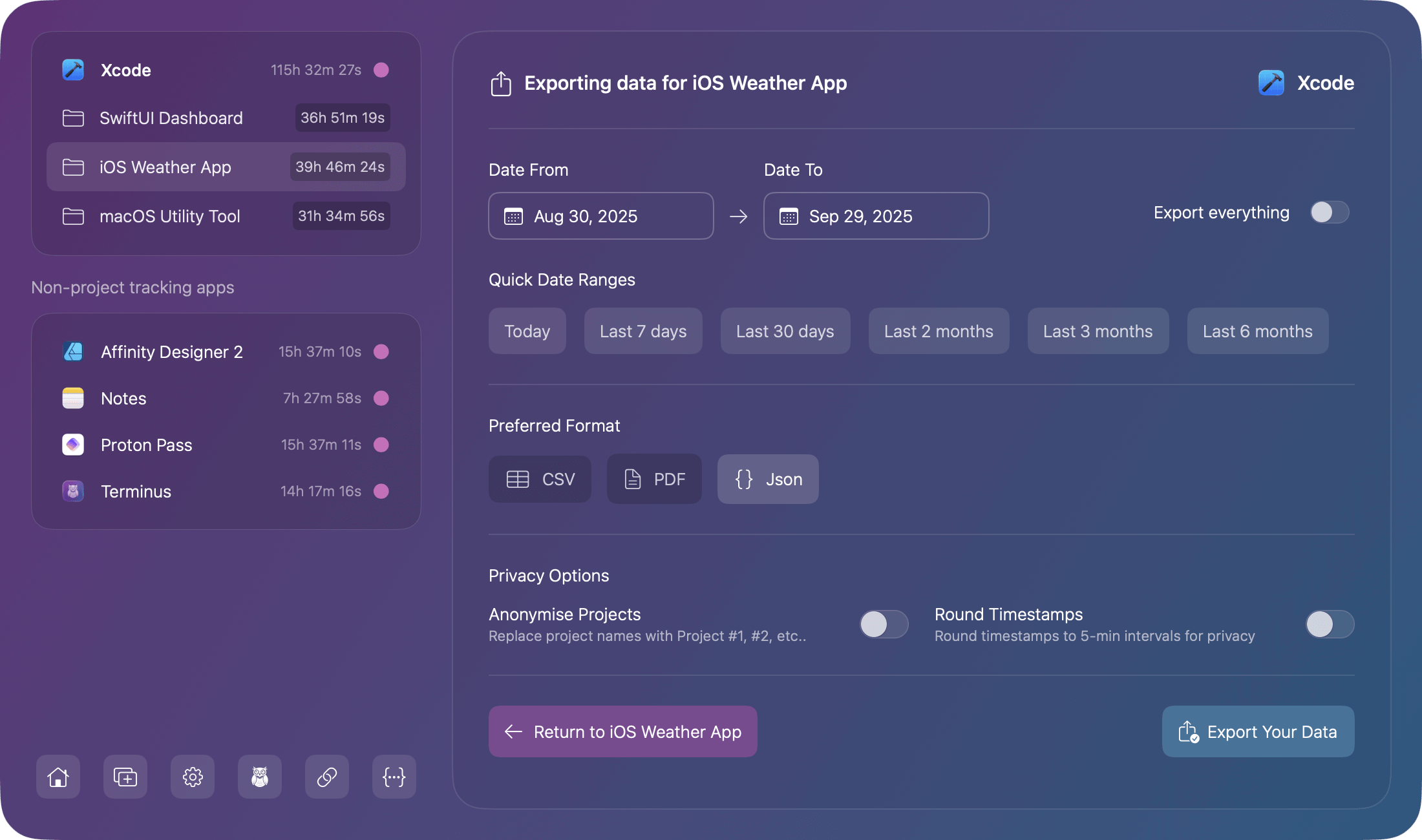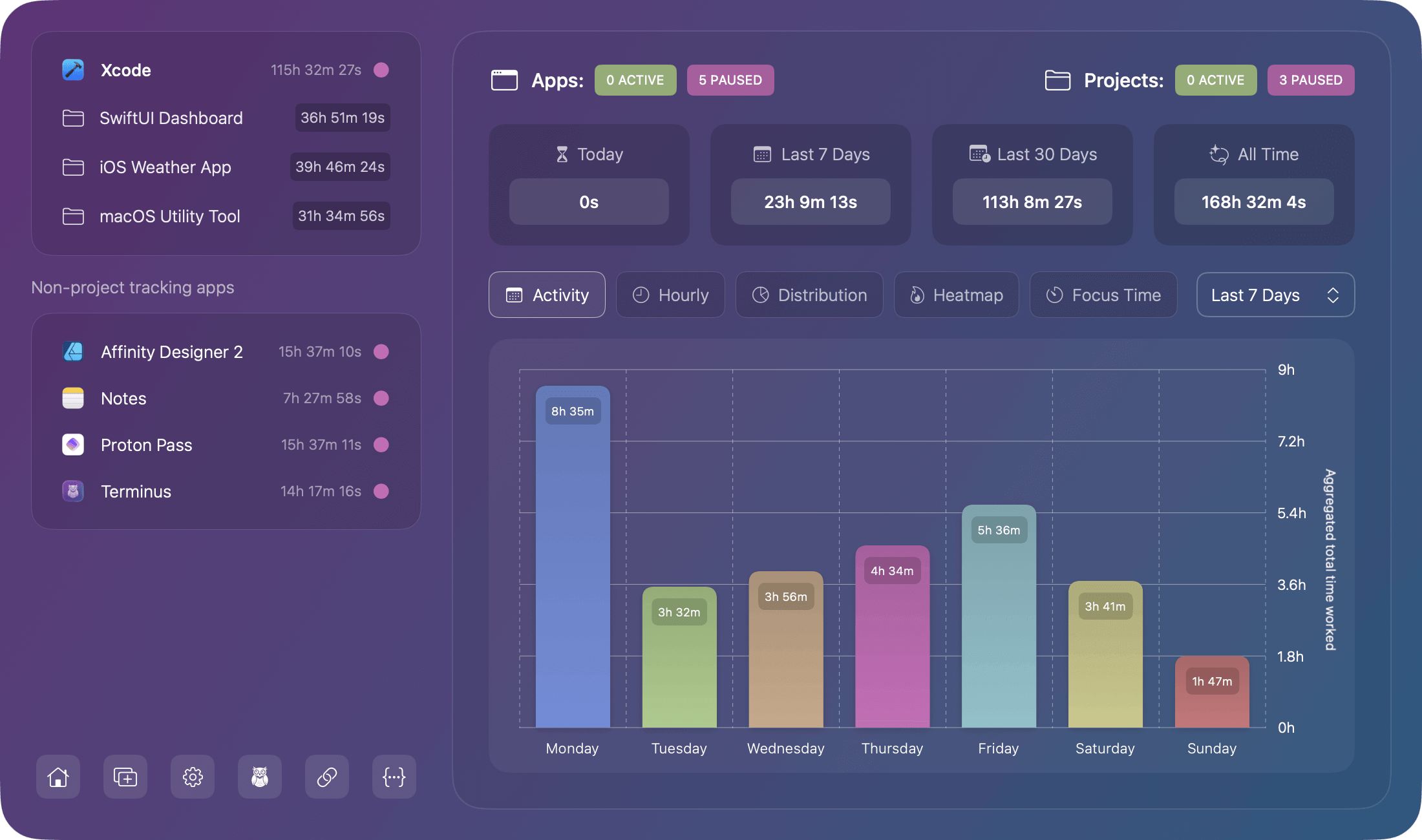What is Chronode?
Chronode is a macOS menu bar application that automatically tracks time spent in your applications and projects (where supported).
It monitors which apps you use and for how long, building a picture of your computer usage without any manual input.
How do I get started with Chronode?
Download and install Chronode. Once installed, open the app and grant the necessary permissions (Accessibility and File System access).
Add the applications you want to monitor and adjust settings as required. Setup takes less than 60 seconds.
What are the system requirements?
Chronode requires macOS 14.6+ (Sonoma) or later and supports both Apple Silicon and Intel Macs.
The app uses less than 50MB of disk space and runs at an average of 1% CPU usage with less than 50MB of memory during normal operation.
No internet connection is required for the free version. Chronode Pro requires internet connection for licence verification at app launch.
How much does Chronode cost?
Chronode basic is free and provides essential time tracking with unlimited apps and projects. Chronode Pro is a one-time purchase of £9.99 with lifetime updates included. Pay once, use forever—no subscriptions, no recurring fees, no annual renewals.
Unlike subscription-based time trackers that can cost £10-30+ per month, Chronode Pro is yours to keep. One payment gives you permanent access to Pro features and all future updates within the current major version, making it a smart long-term investment in your productivity.