Chronode supports three export formats for time tracking data: CSV, PDF, and JSON. Each format is optimized for different use cases and includes comprehensive time tracking information organized by projects and dates.
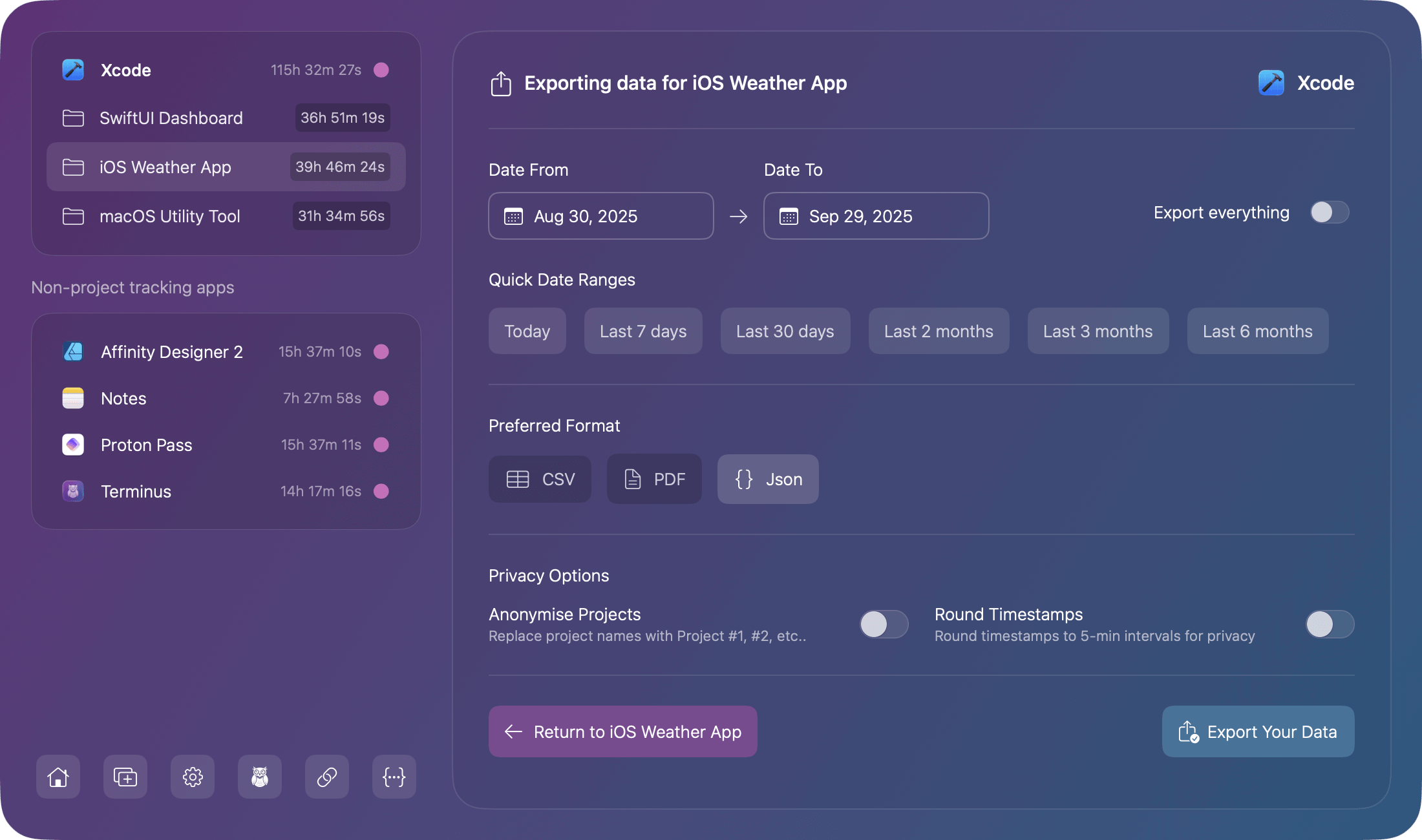
Export Features
- Date Range Selection: Export data for specific time periods or all-time
- Privacy Options:
- Anonymize project names (replaces with "Project #1", "Project #2", etc.)
- Round timestamps to 5-minute intervals for privacy
- Page Size Options (PDF only): US Letter or A4 format
Accessing the Export Feature
You can export data for an application or a single project. Access the application or project options menu you wish to export for. Select Export data from the options menu. You will be presented with the export data page.
Export Formats
Select you preferred export format from the formats available:
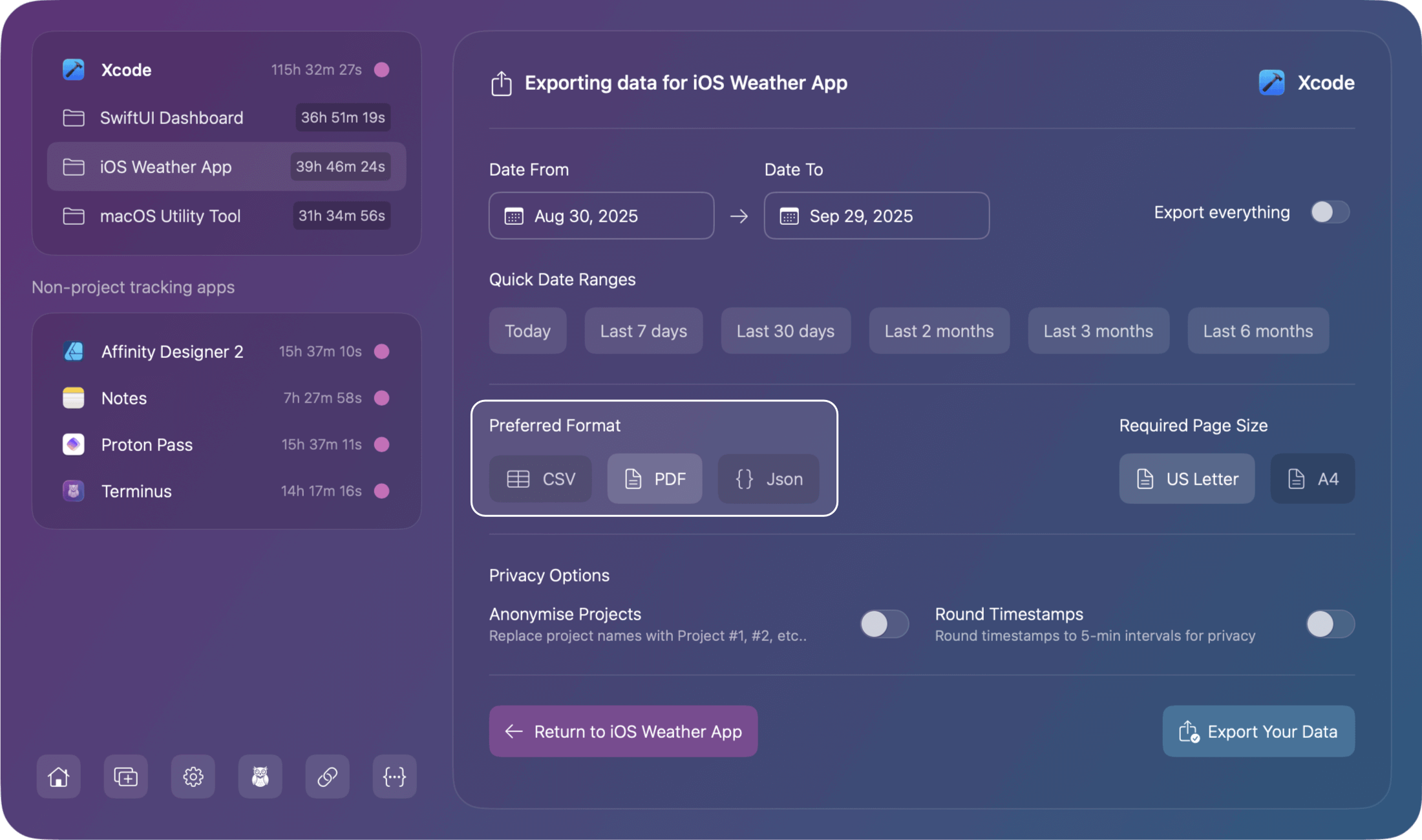
CSV (Comma-Separated Values)
The CSV export is designed for spreadsheet applications and data analysis tools.
Metadata Header
- Export date
- Application name
- Project name (if project-specific export)
- Date range (start and end dates)
- Total time tracked
- Total number of sessions
Daily Summary Section
- Headers: Date, Project, Duration (HH:MM:SS), Hours (decimal), Sessions
- Aggregated data by date and project
- Shows total time and session count per day per project
Detailed Sessions Section
- Organized by date
- Headers: Start Time, End Time, Duration, Hours, Project, Status
- Session Status indicators:
- Complete (normal completion)
- Active (currently running)
- Crashed (unexpected termination)
- Force Quit (manual termination)
PDF (Professional Reports)
Professional formatted document suitable for printing and sharing. When PDF is the selected format, the page size selection will appear.
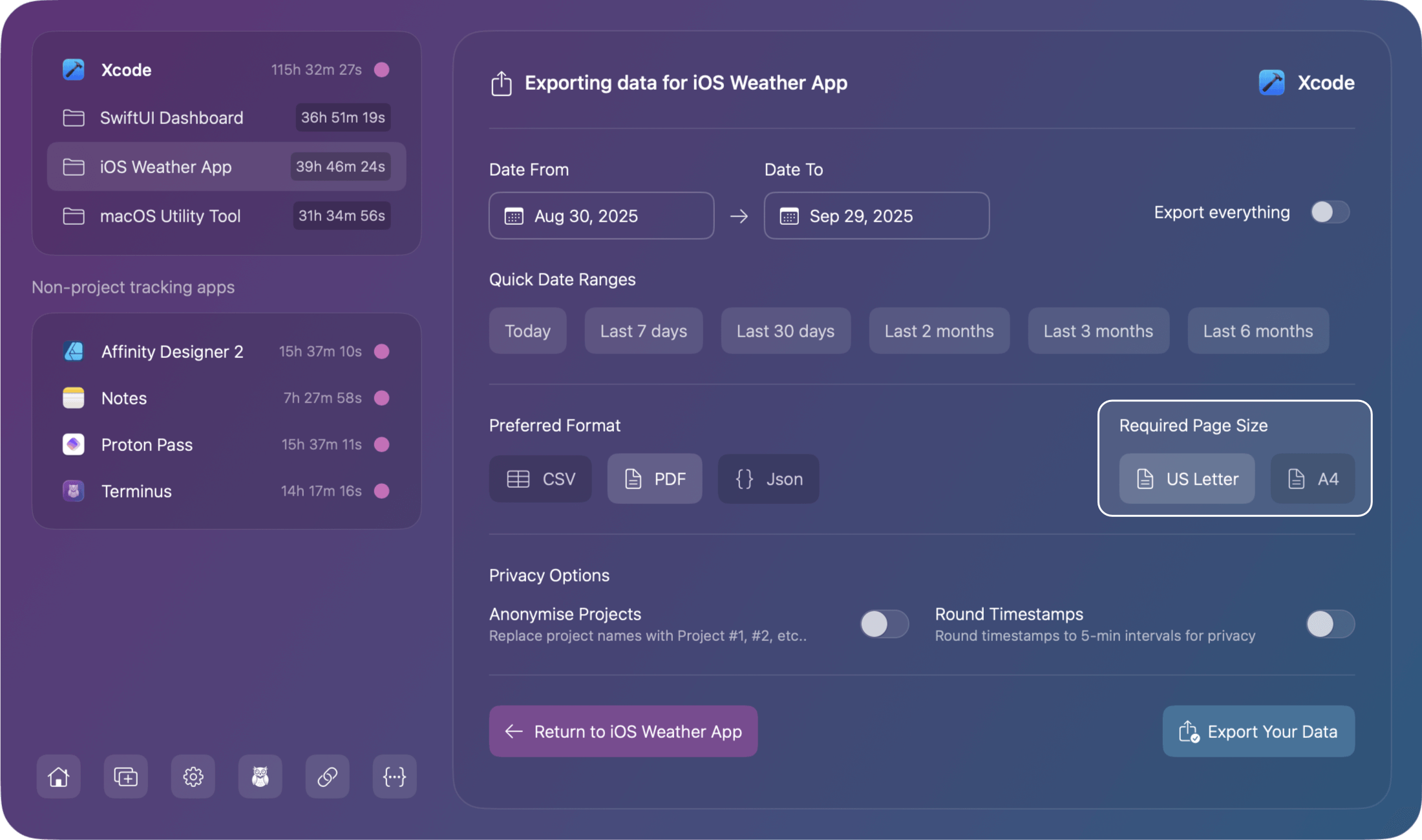
Summary Section
- Application name
- Project name or project count
- Total time tracked
- Total sessions
- Average time per day
Detailed Breakdown
- Organized by Project → Date → Sessions
- Each project shows:
- Project name with total duration
- Daily breakdown with dates and daily totals
- Individual sessions with:
- Start and end times
- Duration
- Status indicators (Active, Crashed, Force Quit)
- Automatic pagination for long reports
Features
- Configurable page size (US Letter/A4)
- Professional formatting with clear headers
- Automatic page breaks
- Black text for better readability
- Hierarchical organization for easy reading
JSON (JavaScript Object Notation)
Machine-readable format with nested data structure.
Application Export (Multiple Projects)
{
"app": "Application Name",
"exportDate": "ISO-8601 date",
"dateRange":
{
"start": "ISO-8601 date",
"end": "ISO-8601 date"
},
"data": [
{
"project": "Project Name",
"dates": [...],
"summary": {...}
}
]
}
Project Export (Single Project)
{
"project": "Project Name",
"app": "Application Name",
"exportDate": "ISO-8601 date",
"dateRange": {...},
"data": [...],
"summary": {...}
}
Data Structure:
- Date Objects: Include date, summary statistics, and session array
- Session Objects:
- startTime (ISO-8601)
- endTime (ISO-8601 or null for active)
- duration (seconds)
- wasForceQuit (boolean)
- wasCrash (boolean)
- Summary Objects:
- totalDuration & totalDurationFormatted
- sessionCount
- daysWorked
- averagePerDay & averagePerDayFormatted
Features
- Pretty-printed with sorted keys
- ISO-8601 date format
- Includes both raw values (seconds) and formatted strings
- Hierarchical structure preserves relationships
- Complete session metadata
Common Data Elements
All formats include:
- Time Tracking Data: Start/end times, durations
- Project Organization: Data grouped by project and date
- Session Status: Active, complete, crashed, or force quit indicators
- Statistical Summaries: Totals, averages, session counts
- Date Range Information: Clear start and end dates for exported data
Date Range Selection
Choose the time frame you wish to export data for. The export page defaults the from and to dates to the last 30 days from today.
Either use the date pickers to change the dates or alternatively use the quick presets.
Calendar Date Picker
Select the from and to dates using the date pickers:
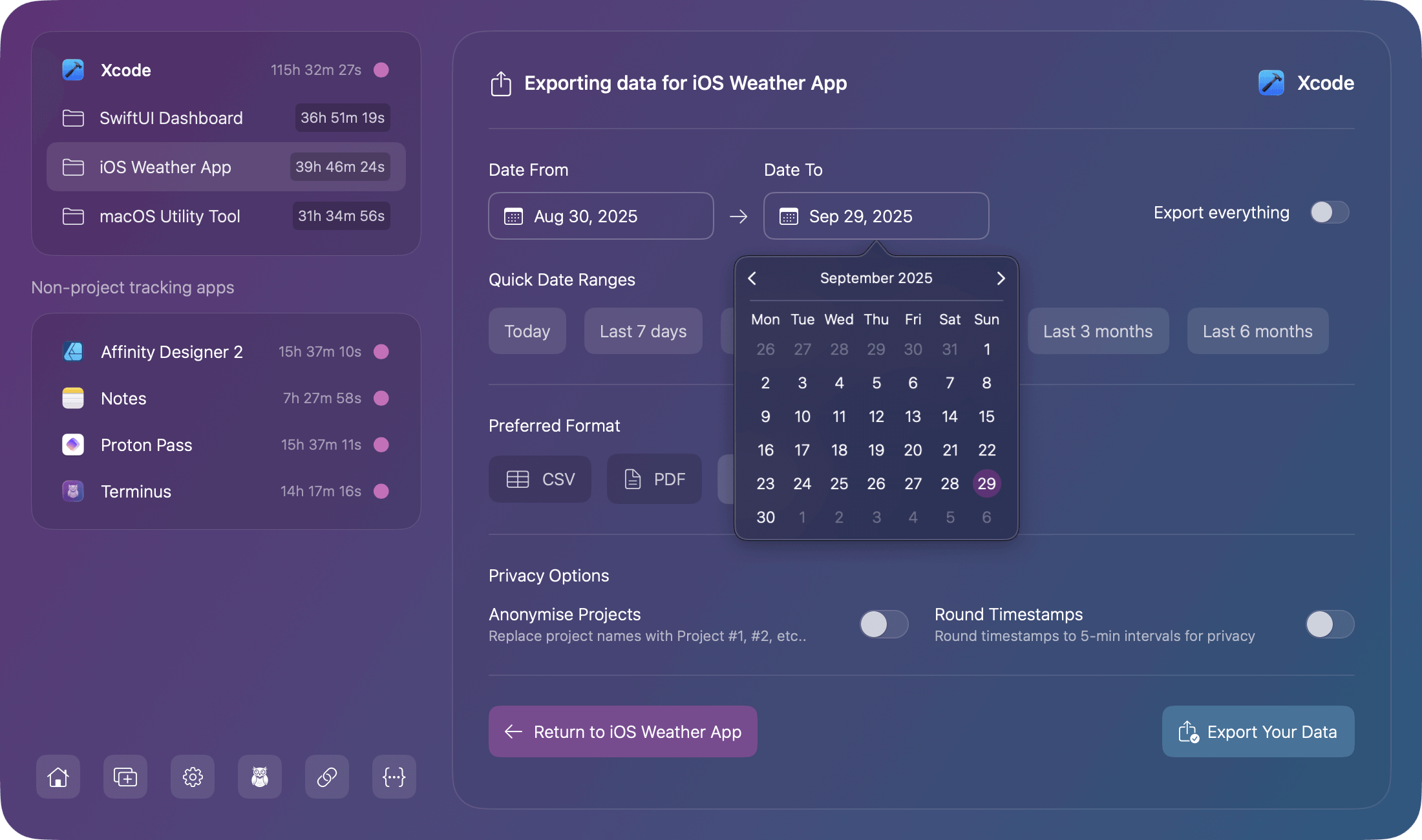
Quick Presets
Select from available date range presets:
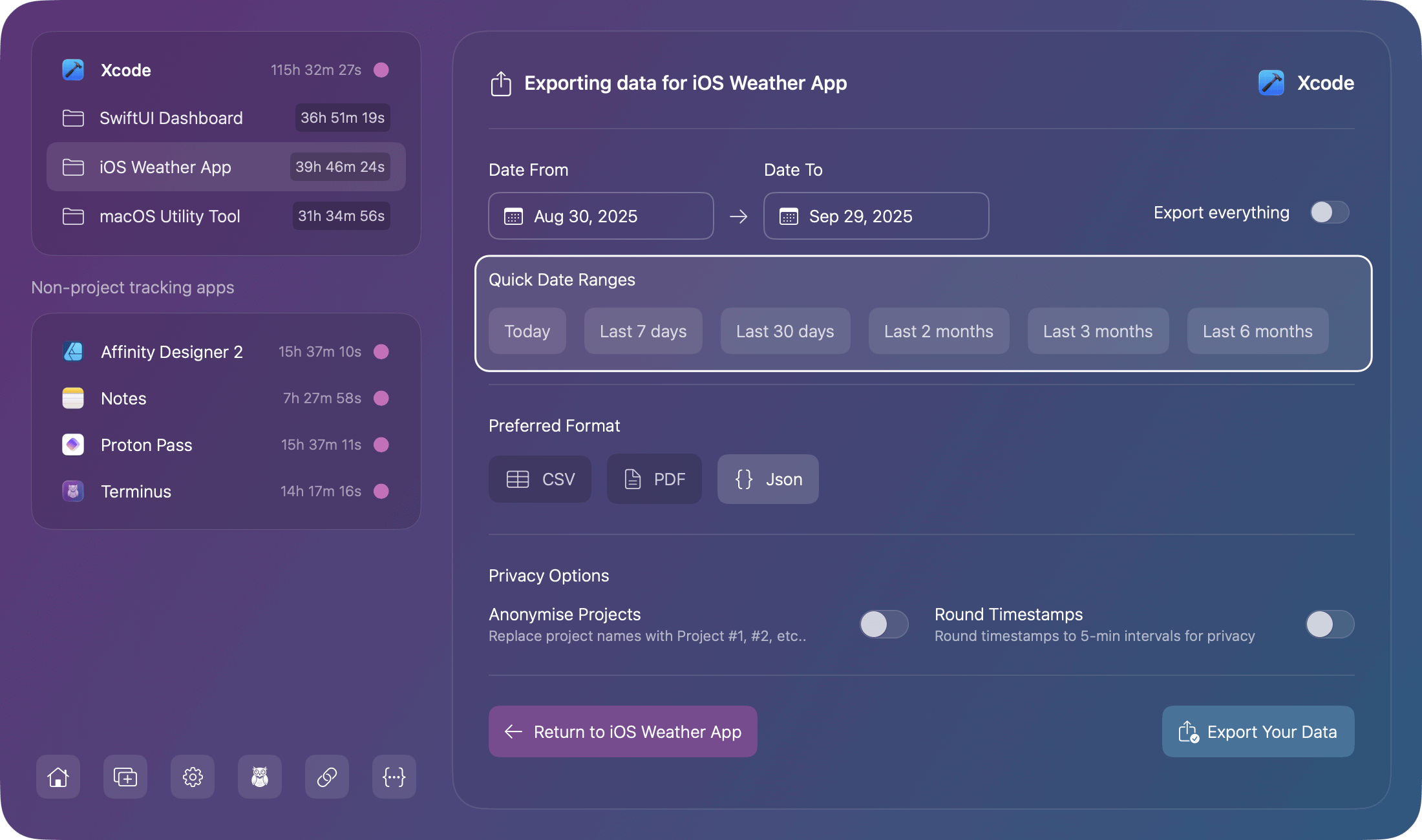
Export All Time
Toggle "Export All Time" to include your entire tracking history:
- Overrides date range selection (Selection is disabled when export all is ON)
- Includes all sessions from first tracked day to today
- Useful for annual reports or complete data backups
Privacy Options
Chronode includes powerful privacy features to protect sensitive information in exports.
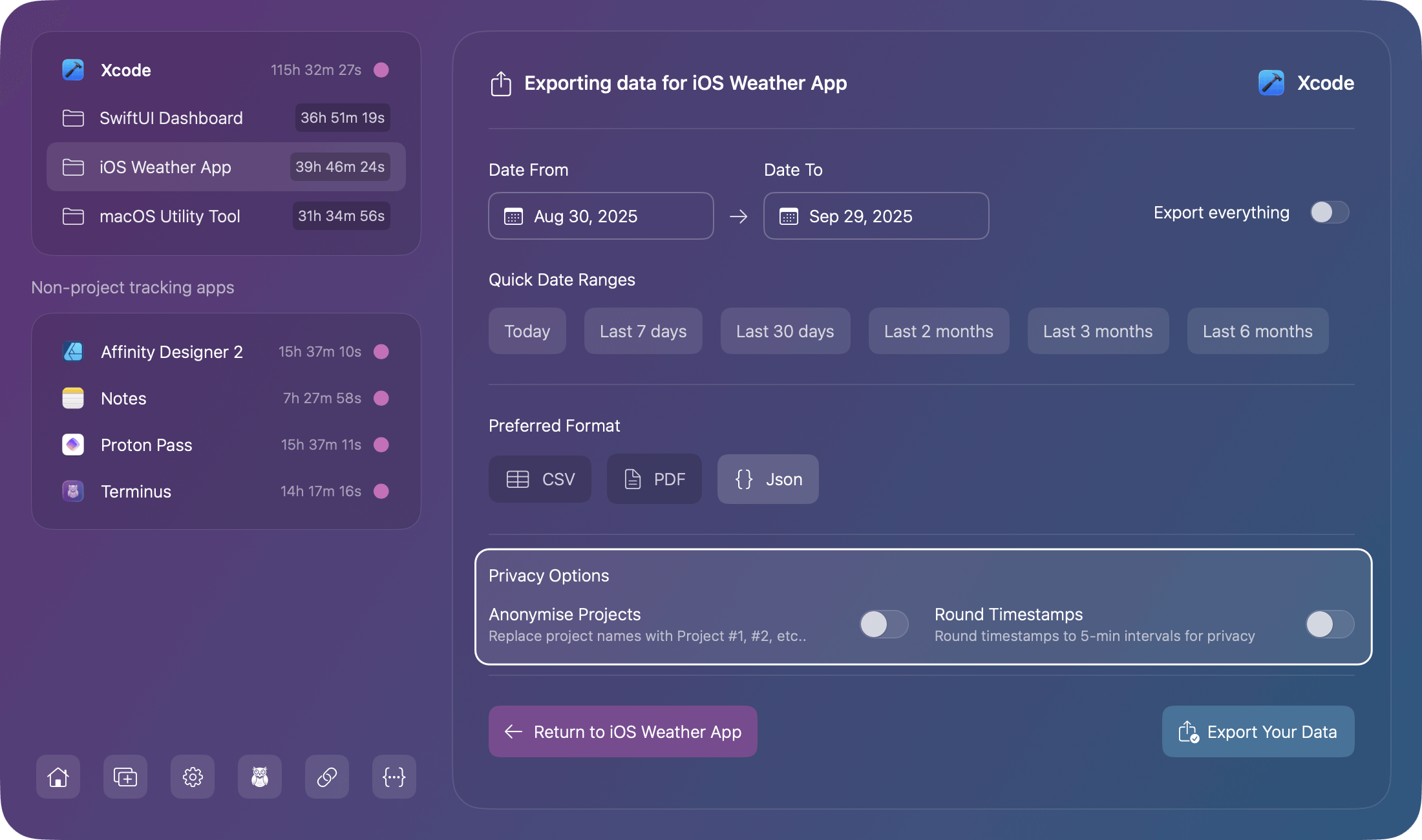
Anonymize Project Names
Using this option replaces real project names with generic identifiers.
Original data:
--------------------------------
ClientSecretProject → Project #1
AcmeCorpWebsite → Project #2
PersonalApp → Project #3
Anonymized export:
--------------------
Project #1: 15 hours
Project #2: 8 hours
Project #3: 3 hours
Why use it:
- Sharing time reports with third parties
- Protecting client confidentiality
- Public demonstrations or screenshots
- Compliance with NDAs
Round Timestamps
This option simply rounds all timestamps to 5-minute intervals.
Original timestamps:
--------------------
Start: 09:07:23
End: 12:34:51
Rounded timestamps:
-------------------
Start: 09:05:00
End: 12:35:00
Why use it:
- Reduce precision for privacy
- Cleaner, more readable timestamps
- Approximate billing (not exact second tracking)
- Meet client requirements for rounded hours
Note: Total durations are recalculated based on rounded times, so totals may differ slightly from actual tracked time.
Privacy Best Practices
For maximum privacy:
- Enable "Anonymize Project Names"
- Enable "Round Timestamps"
- Export only necessary date range (not All Time)
- Review export before sharing
When not to use privacy options:
- Personal record keeping
- Precise billing requirements
- Internal team reports where full detail is expected
Export Process
- Set the date range using the calendar picker or quick presets
- Select your preferred export format
- Configure Privacy options as required
- Click "Export Data" and the processing spinner will appear
- The Choose Save Location dialog will open asking you where to save the file.
Processing Time
For the most part, exporting is almost instant, however depending on how large your datasets are will dictate how long it takes to process the export. Typical export speeds to be expected are:
- Small datasets (< 1 month): Instant
- Medium datasets (3-6 months): 1-2 seconds
- Large datasets (1+ years): 2-5 seconds
File Naming
The file name is auto generated based on the export type (application or project).
- Application: App Name - Current date
- Project: Project Name (App Name) - Current date
Note You can rename the file in the save dialog before saving if required.
Export Limitations
- Charts are visual only and are not exportable. PDF exports do not contain charts.
- You an only export a single app or project. You cannot select multiple apps or projects.
- There is no scheduled export functionality. You must export manually each time.
- Cloud sync is not integrated due to exports being local files only.