Automatic App Monitoring
Chronode's primary feature is automatic time tracking which means no timers, no buttons, and no manual intervention required.
How It Works
- Add an app to your monitored list
- Launch the app to start a tracking sessions
- Work normally and Chronode tracks time in the background
- Quit the app and the session ends. Time is saved automatically
What Gets Tracked
For every monitored application:
- Session start time
- Session end time (or real-time duration if still active)
- Total duration
- Whether the session ended normally or due to force quit/crash
For supported apps with project detection:
- All of the above, plus:
- Which project you were working on
- Time breakdown by project
- Project-specific session history
Menu Bar Integration
Chronode lives in your Mac's menu bar for quick, non-intrusive access.
Quick Access
Click the menu bar icon to open the Chronode app and:
- View current tracking status
- See real-time time accumulation
- Access the full interface
- Open settings & preferences
By right-clicking the menu bar icon you can:
- Open the Chronode App
- Quit the Chronode App
Session Tracking
A session represents a single period of time spent working in a monitored application. Think of it as the complete timeline from when you open an app to when you close it. Chronode automatically creates, monitors, and saves these sessions without any input from you. Simply launch your app and start working.
Each session captures essential information: when you started, when you finished, how long you worked, and which project you were working on (for supported apps). This automatic session management means you'll never lose track of time or forget to log your work hours.
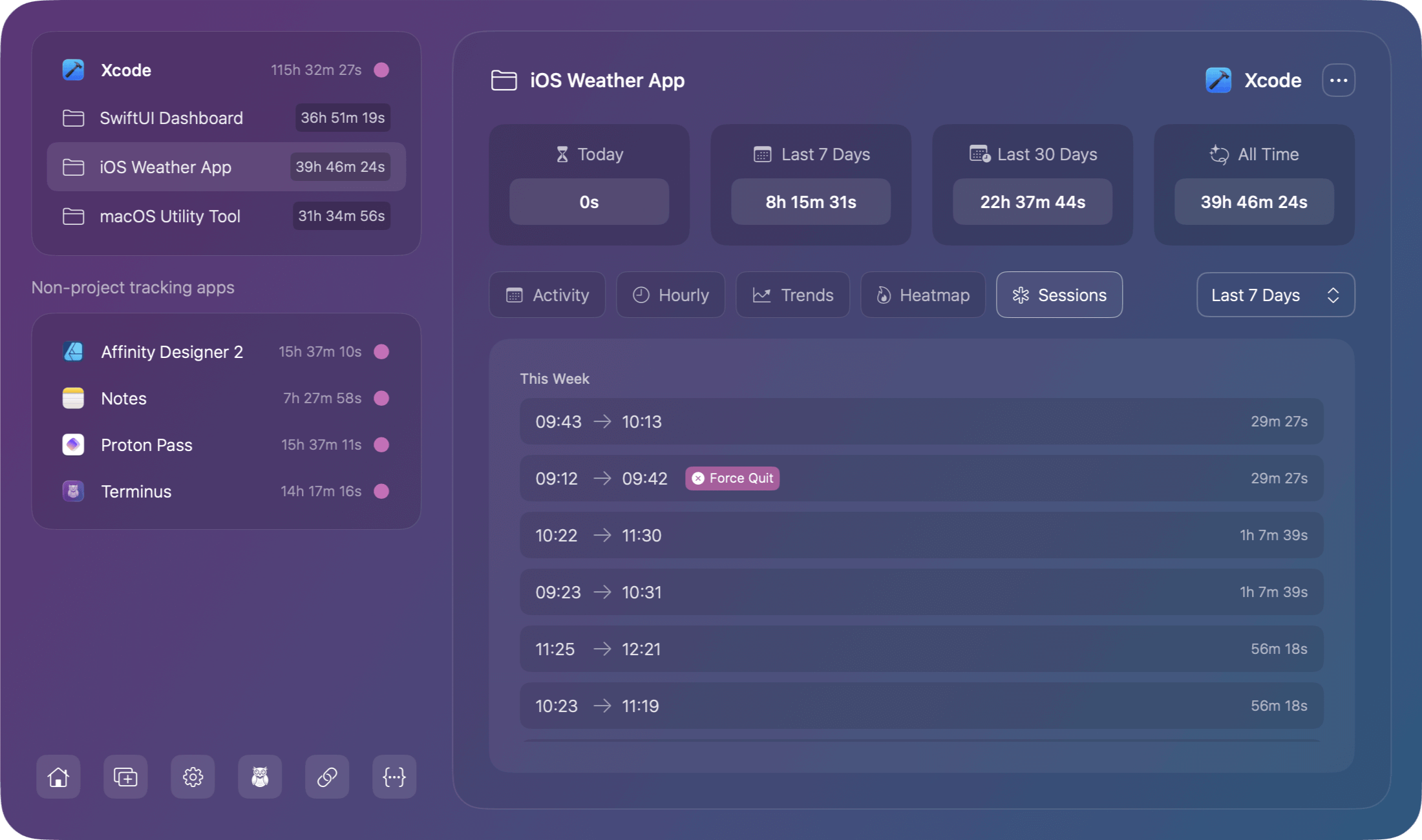
Active Sessions
An active session begins the moment you launch a monitored app. Chronode immediately starts tracking time and continues until the session ends. You'll see active sessions displayed in the sidebar with their duration updating in real-time as you work.
A session ends when:
- You quit the app normally
The clean, expected way to end a session. All time is accurately recorded from launch to quit. - The app is force quit
If you use Force Quit (⌘ + Option + Esc) or terminate the app through Activity Monitor, Chronode detects this and saves the session properly. - The app crashes
When an application crashes unexpectedly, Chronode recognizes the abnormal termination and preserves your tracked time. - Your Mac goes to sleep
Sessions pause automatically when your Mac enters sleep mode. They resume seamlessly when you wake your Mac, ensuring you don't track idle time.
Session Intelligence
Chronode is designed to handle real-world scenarios where apps don't always close cleanly. It uses sophisticated detection methods to ensure your time data is never lost, even during unexpected events.
- Force Quit Detection
When you force quit an application, whether intentionally to close a frozen app or through system management tools, Chronode recognizes this isn't a normal termination. - Abnormal termination detected
macOS notifications inform Chronode when an app is killed rather than quit normally - Session preserved with flag
The session is saved to your history with a "force quit" marker, so you can identify which sessions ended unexpectedly - Complete time tracking
All time from launch up to the moment of termination is accurately recorded and included in your statistics
This means even if an app freezes, and you need to force quit it, you won't lose the work time you've already accumulated.
Crash Handling
Application crashes are an unfortunate reality of computing. Chronode anticipates this and treats crashes as a special type of session end.
- Automatic crash detection
When macOS reports an app crash, Chronode immediately saves the session - Crash status marked
Sessions that end in crashes are flagged separately from normal exits and force quits, helping you identify problematic apps - Zero data loss
The time you worked is preserved exactly as it was tracked, right up until the crash occurred
Whether you're tracking time for billing or personal productivity, crashes won't create gaps in your records.
System Sleep
Macs automatically sleep to save power, and Chronode intelligently handles this scenario to maintain accurate time tracking.
- Automatic pause
When your Mac goes to sleep, all active sessions immediately pause. The timer stops and no time accumulates during sleep. - Seamless resume
Upon waking your Mac, if the monitored app is still running, tracking resumes automatically from where it left off - Accurate time records
Sleep time is completely excluded from your tracked hours, ensuring your session durations reflect only actual working time
This means you can close your MacBook lid during lunch or overnight without worrying about inflated time records.
Real-Time Updates
One of Chronode's most useful features is seeing your time accumulate as you work. There's no need to stop and check. The information is always current and visible with real-time updates being applied throughout Chronode:
- Sidebar time totals update to include active session time
- All charts and analytics include currently running sessions
- Statistics panel shows combined historical and active time
- Calendar heatmap colors today's cell based on active session
This real-time visibility helps you stay aware of how long you've been working without breaking your focus to check the clock or calculate durations manually.
Sidebar Navigation
The sidebar provides a hierarchical view of all tracked time with non-project tracking apps grouped together. Project tracking apps are contained within their own container with projects for that app shown underneath:

Understanding Applications
- Apps will have their related app icon next to the application name.
- To the right of the application name you will find a total accumulated session time for that app (all time)
- Next to the duration to the far right, is the apps monitoring status indicator.
- Pink denotes monitoring is disabled, while sage green indicated the app is actively monitored.
Clicking an application will take you to the reporting page for that app.
Application menu
Hovering over the application in sidebar will present an options menu which allows you to:
- Pause / Resume Monitoring
- Export Application data
- Reset App session data
- Delete the application
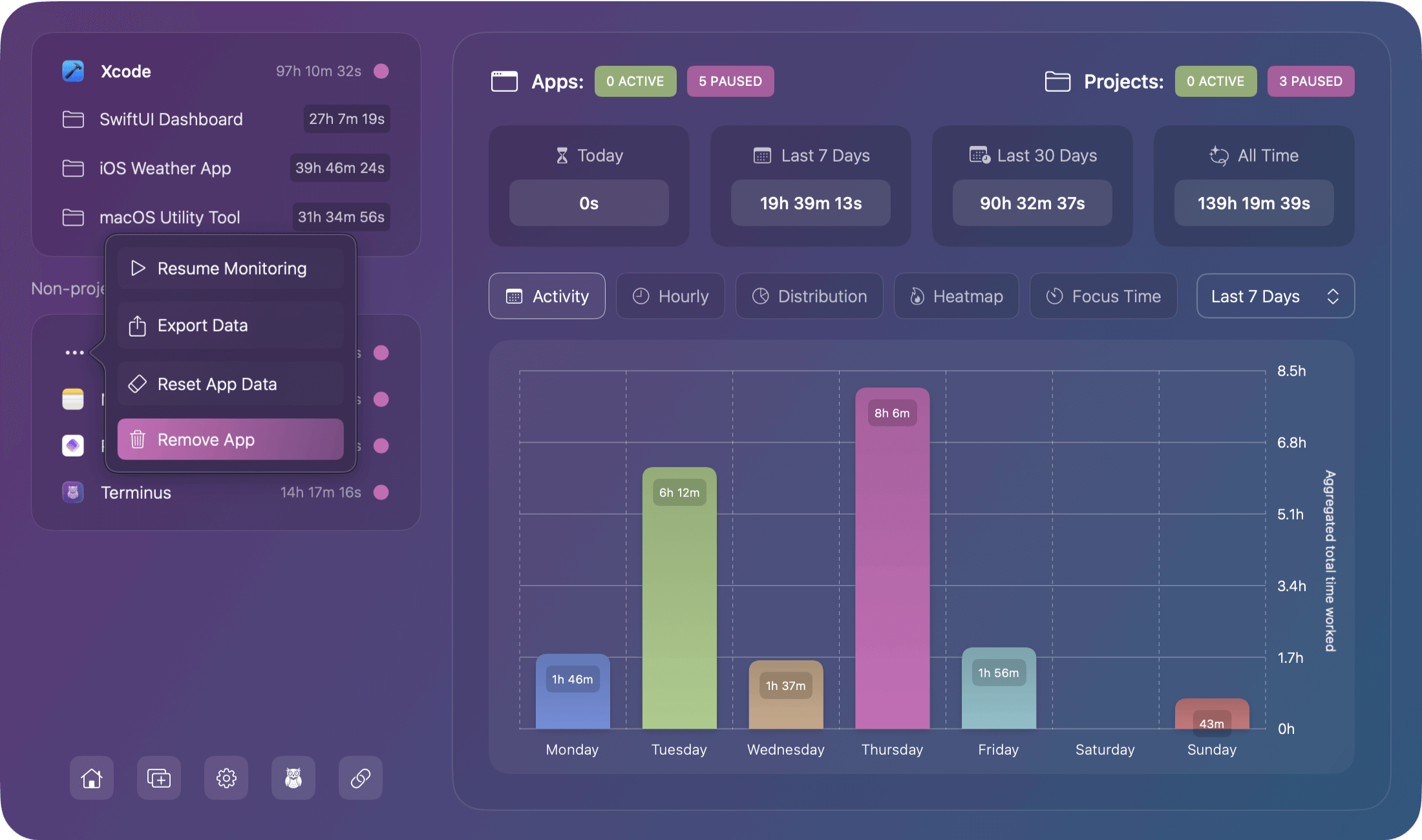
Understanding Projects
Under supported apps, all projects are listed which show:
- The project name
- Total duration for that project (all time)
Clicking a project will take you to the reporting page for that project.
Project menu
Similar to applications, projects have their own options menu which allows you to:
- Export Project data
- Reset Project session data
- Delete the project
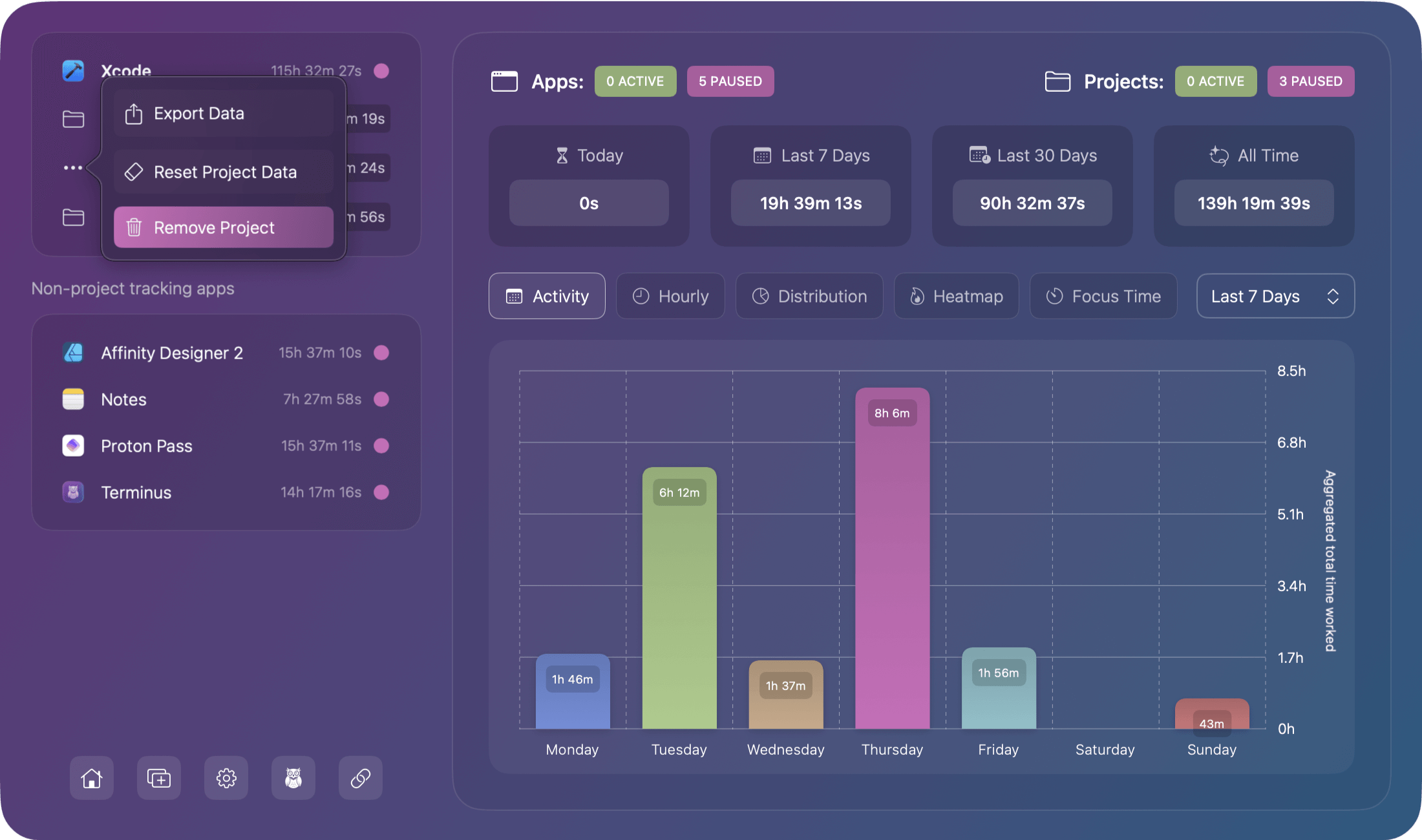
Statistics View
The right panel displays duration statistics based on the type of entity (app, project, app without projects, or overview) that has been selected.
All duration statistics provide quick stats for:
- total duration for today
- total duration for last 7 days
- total duration for last 30 days
- total duration stored for all time.
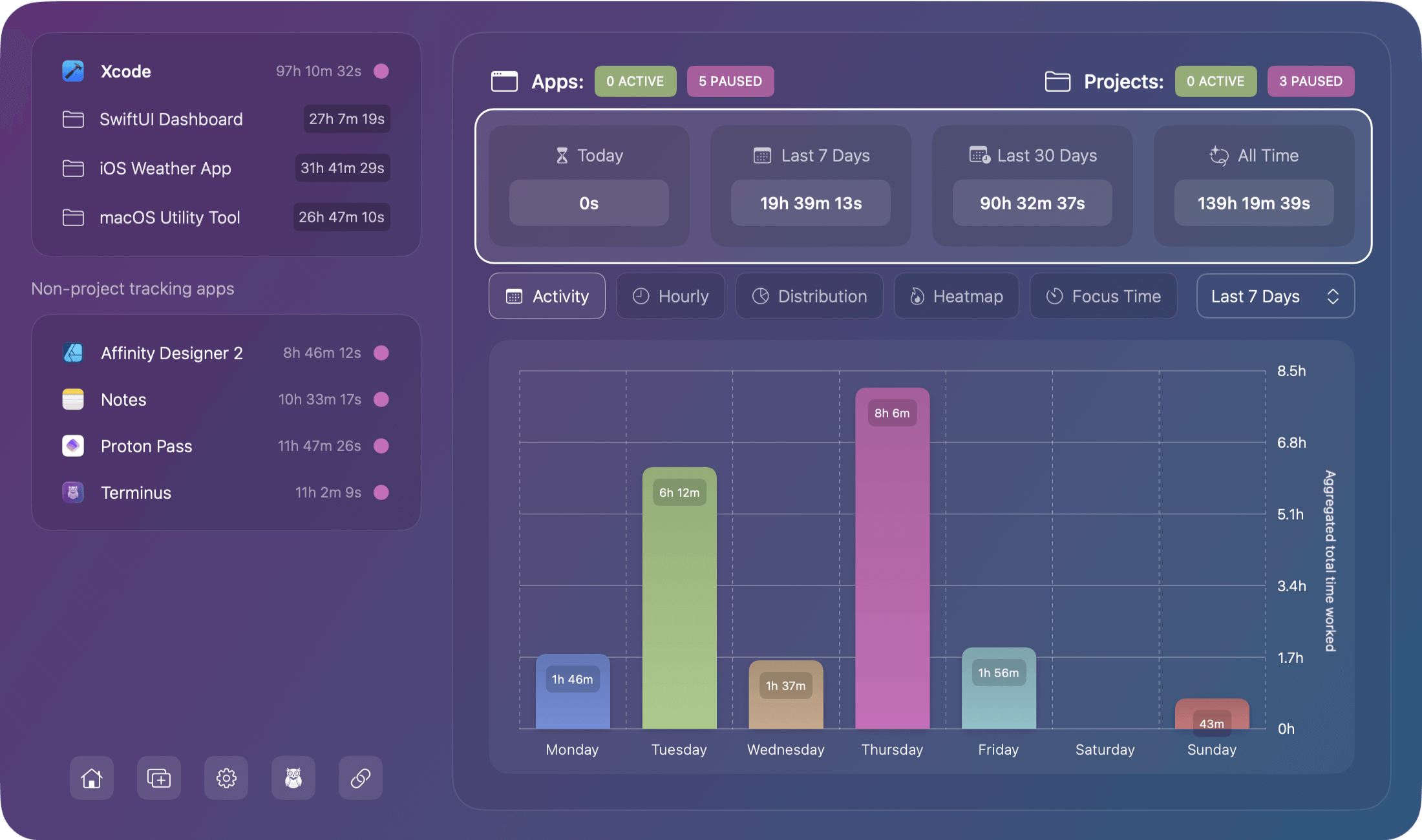
The following entity types provide additional reporting:
Overview (All Apps)
- Activity - Aggregated total time worked within all apps
- Hourly - Average time spent actively working in all apps per hour
- Distribution - Time spent between all projects for all applications
- Heatmap - GitHub style heatmap of your activity across all apps for each day
- Focus Time - Total sessions per period across all applications
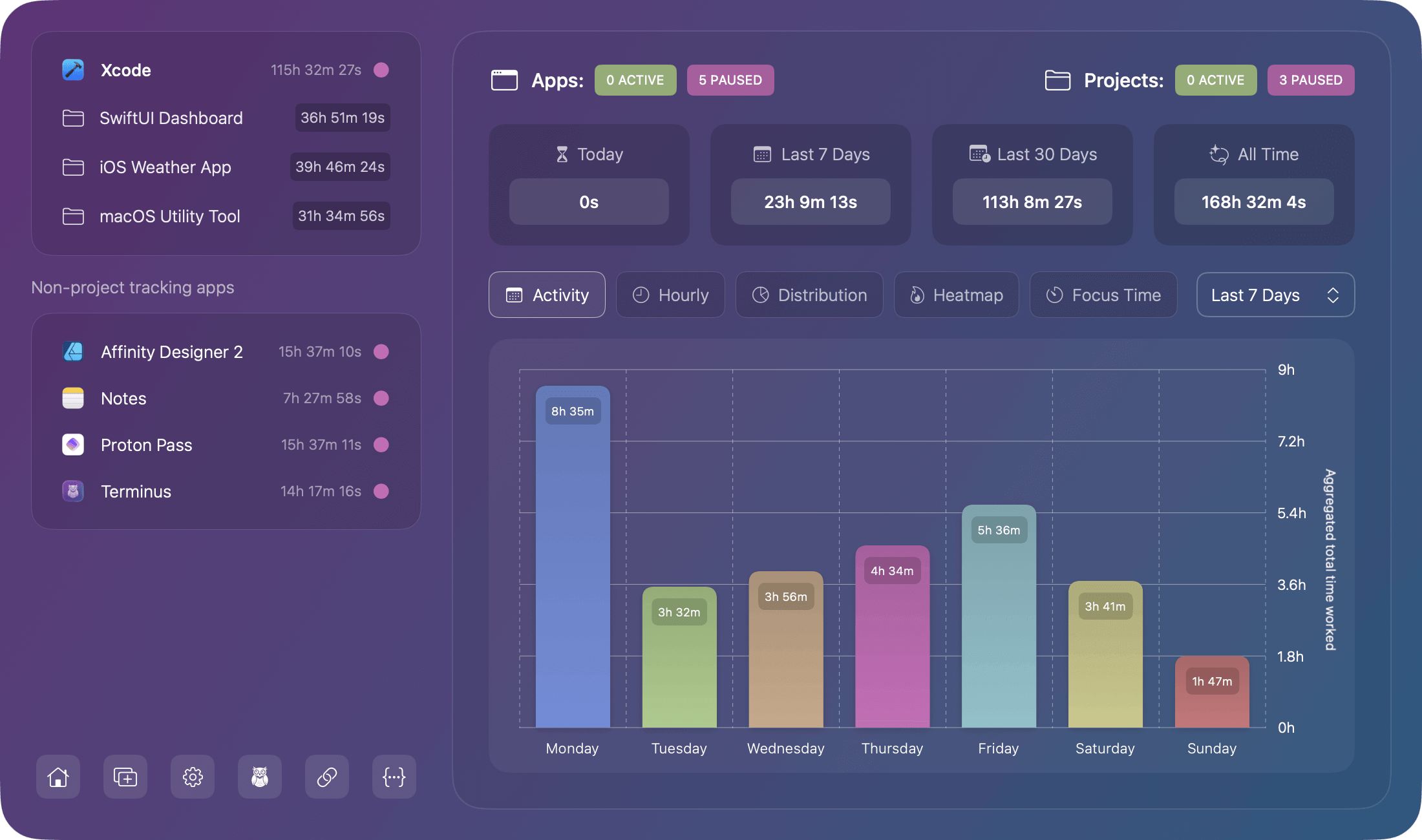
App (Projects supported)
- Activity - Aggregated total time worked with the app
- Hourly - Average time spent actively working in the app per hour
- Trends - Numbers of hours/minutes worked each day with a 7-day moving average
- Distribution - Time spent between all projects for the applications
- Projects - List of all projects associated with the application
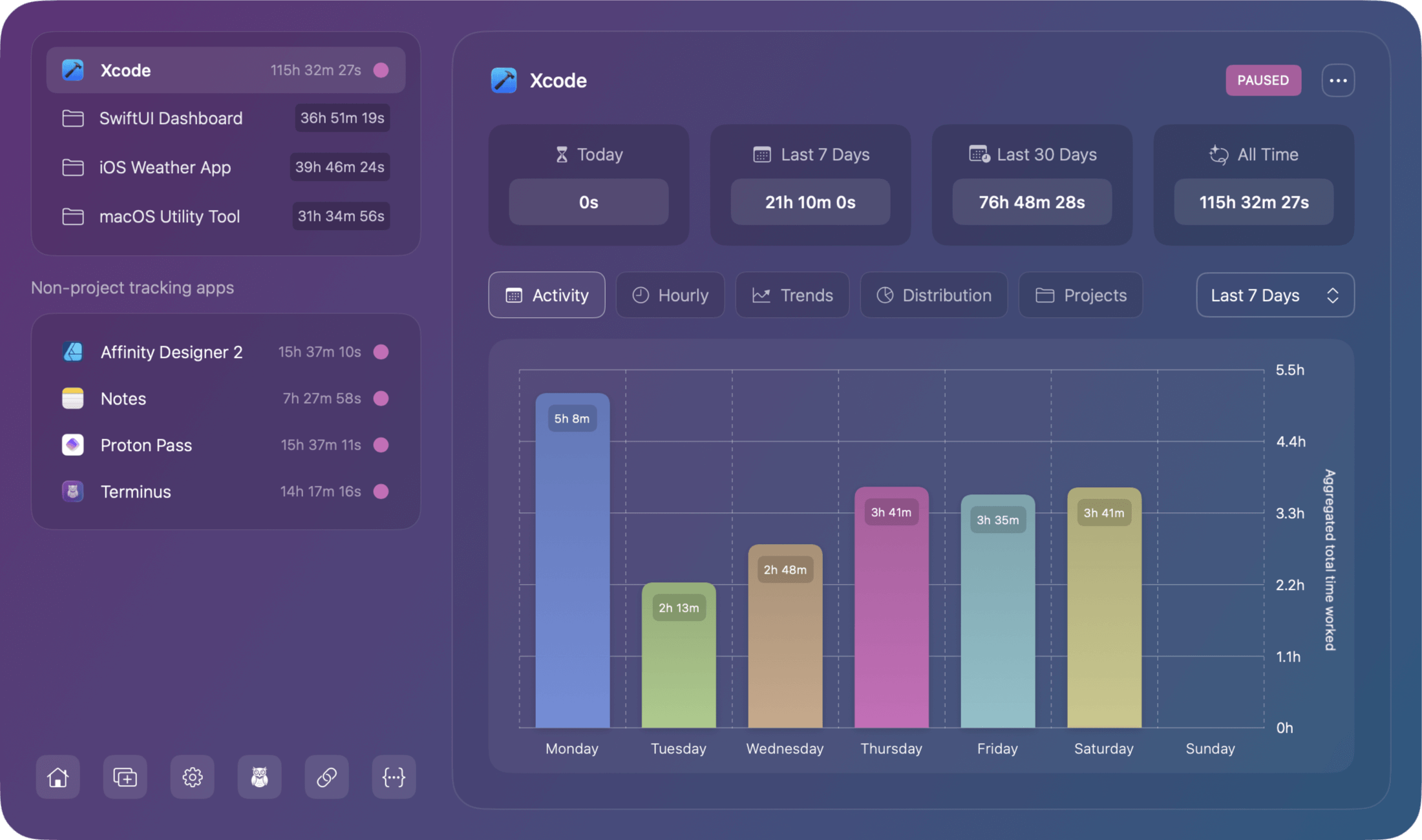
App (Projects unsupported)
- Activity - Aggregated total time worked with the app
- Hourly - Average time spent actively working in the app per hour
- Trends - Numbers of hours/minutes worked each day with a 7-day moving average
- Heatmap - GitHub style heatmap of your activity for the app for each day
- Sessions - List of sessions created for the application
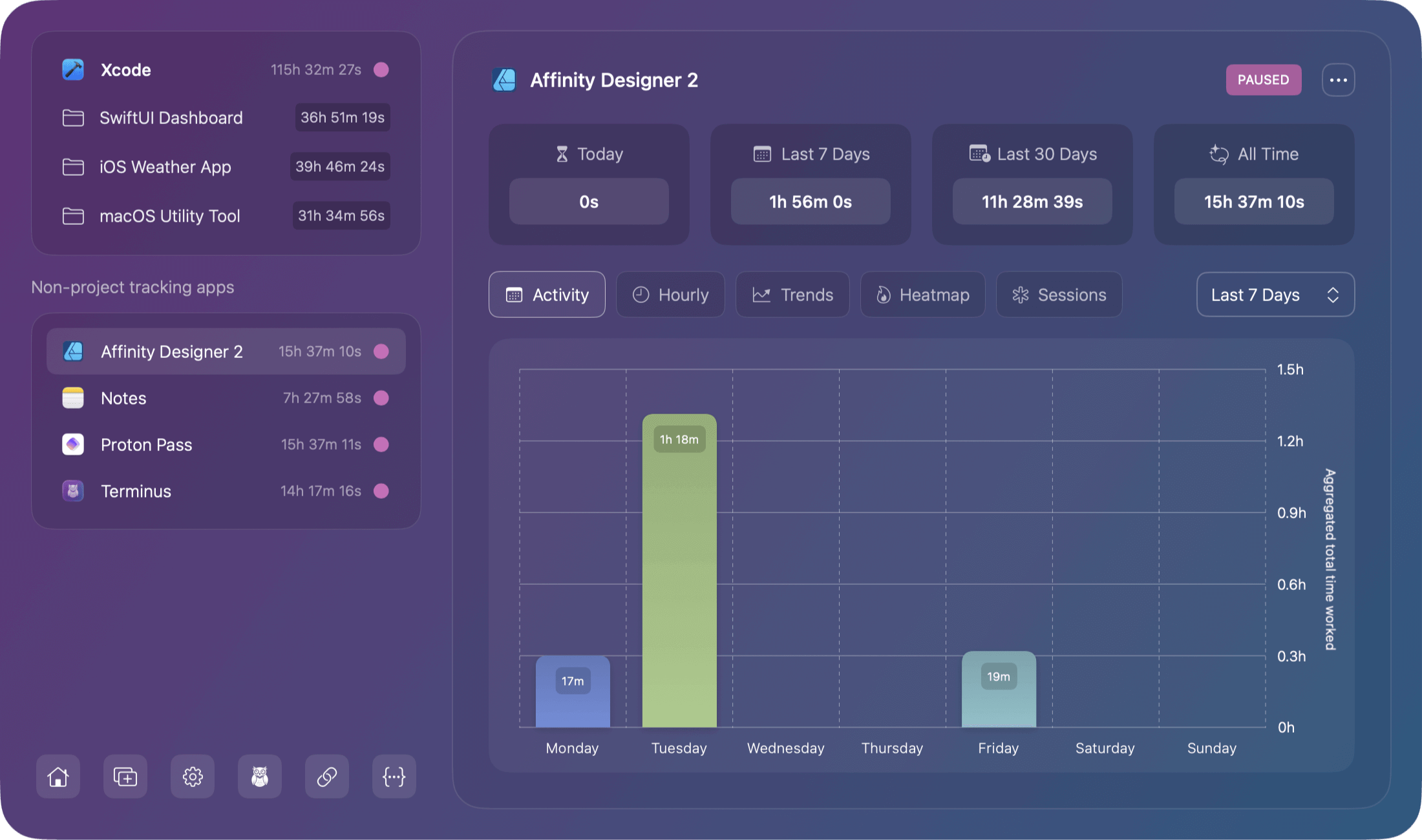
Project
- Activity - Aggregated total time worked within the project
- Hourly - Average time spent actively working on the project per hour
- Trends - Numbers of hours/minutes worked each day with a 7-day moving average
- Heatmap - GitHub style heatmap of your activity for the project for each day
- Sessions - List of sessions created for the project
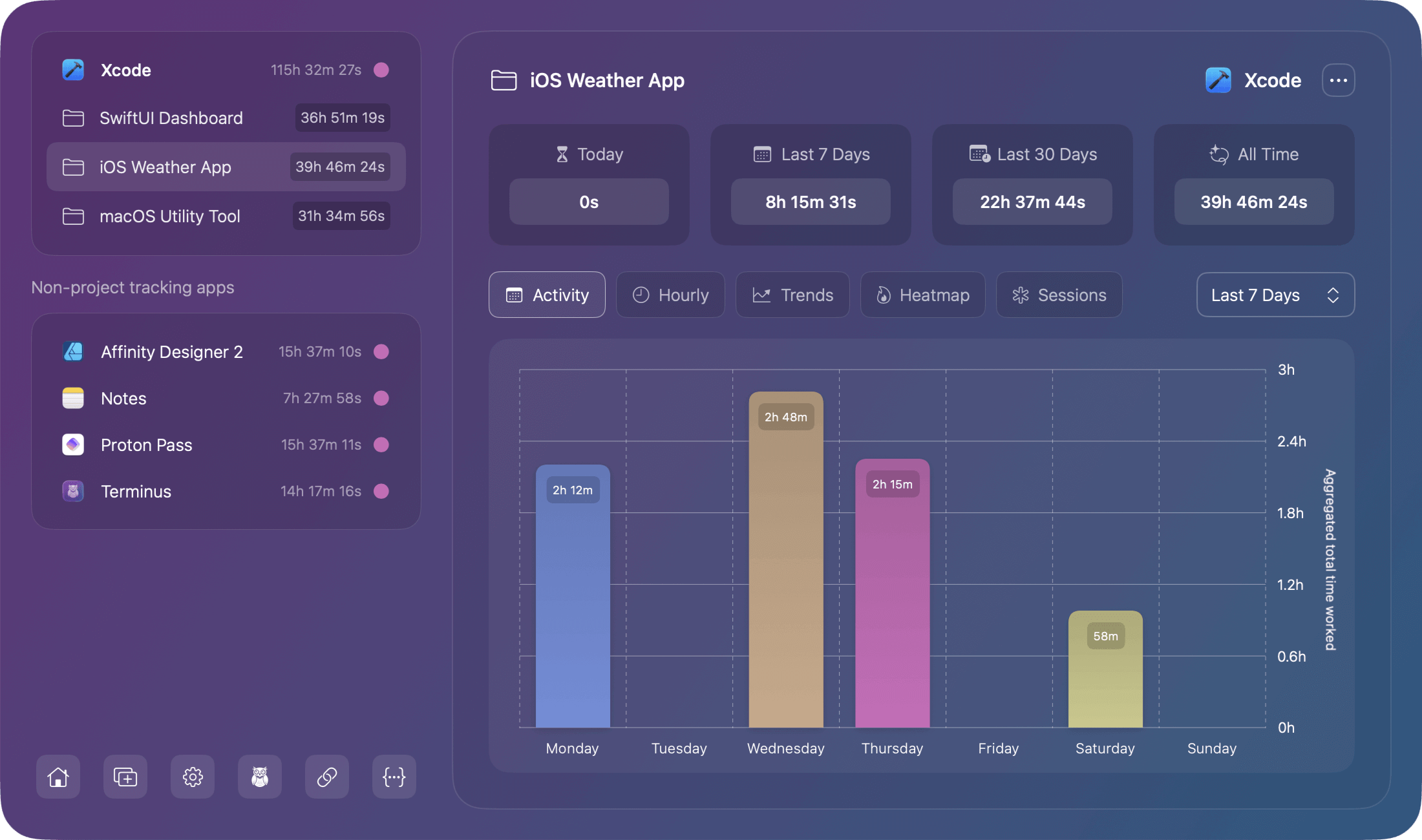
Filtering Options
Use the time range filters available on all reporting pages to filter data for today, last 7 days, last 30 days or the last 90 days using the dropdown next to the report type tabs. Read more about time range selection
Managing Monitored Apps
Adding Apps
Adding an app to monitor is very simple and straight forward as explained in the getting started guide
Removing Apps
There are two ways to remove an app from Chronode, both of which are accessed via the options menu for a given app. Menu options can be found:
- when hovering over an application in the sidebar
- When viewing the reporting page for that application (the same menu options can be seen to the top-right of the reporting window)
Note: Removing an app deletes all associated projects and time data permanently. This is not reversible.
Pausing/Resuming Monitoring
Temporarily pause monitoring
- Use the menu options as described previously
- Click Pause Monitoring in the options menu to stop monitoring. The green indicator will turn pink.
While paused:
- No time tracking occurs
- Historical data remains intact
- Can be resumed anytime
Enabling an app to resume monitoring
- Use the menu options as described previously
- Click Resume monitoring in the options menu to start monitoring again. The indicator will return back to green
Data Persistence
Data persistence refers to how Chronode stores and maintains your time tracking information. This ensures that every minute you track is safely saved, survives app restarts, and remains available for future analysis. Your time data is valuable, so Chronode treats it that way.
Automatic Saving
Chronode saves your time data continuously without any action required from you.
- All session data saves automatically
Data writes to your local database as you work, typically within 30 seconds of any change - No manual save required
There's no save button to remember; Chronode handles all data persistence in the background - Data persists between app launches
Close Chronode or restart your Mac, and all your tracking history remains intact - Survives system restarts
Even unexpected shutdowns preserve your data up to the last successful save - Background saving
All writes happen asynchronously so you never experience slowdowns or interruptions
Daily Summaries
When you complete a session, Chronode converts it into an efficient daily summary for long-term storage.
- Aggregated by day, app, and project
Instead of storing hundreds of individual sessions, Chronode creates one summary per project per day - Historical data preserved
All essential information (total time, session count, date) remains accessible for reporting - Efficient storage structure
Aggregation reduces database size and improves performance, keeping queries fast even after years of use - Powers all analytics
Charts, statistics, and insights draw from these daily summaries for quick calculations - Automatic cleanup
Raw sessions are archived as HistoricSessions for detailed exports while summaries handle everyday analytics
Data Integrity
Chronode implements multiple safeguards to ensure your time data is trustworthy and complete.
- Accurate
Handles system time changes, daylight saving transitions, and timezone changes without compromising session durations - Complete
No sessions are lost. Even during crashes, force quits, or system failures, data is preserved up to termination - Persistent
Stored locally using Core Data with SQLite backend, ensuring data survives app updates and years of use - Secure
Never leaves your Mac which means no cloud uploads, protected by macOS file permissions - Validated
Automatic checks prevent impossible data like negative durations, overlapping sessions, or future timestamps
Performance
Chronode is designed to be lightweight and unobtrusive:
- CPU Usage
Using less than 1% during monitoring, near 0% when idle - Memory
Typically consuming under 50MB of memory with efficient cleanup of old data - Disk Space
Requires minimal storage (~1MB per month of typical use) - Launch Time
Always ready in under one second, even faster on subsequent launches - Battery Impact
Has negligible effect on your battery life and compatible with App Nap - Background Operation
Uses low-priority queues to avoid impacting foreground apps